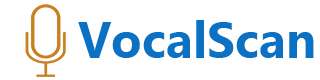Troubleshooting
If things are not working, the most likely reason is that the microphone is not accessible.
This could be blocked both at the Operating System level like iOS or Windows or at the browser level like Chrome or Safari.
Some of the more common areas to look for enabling the microphone are below.
Examples:
- Iphone Chrome: Go to Settings > Privacy > Microphone then move the slidebar to allow it for Google Chrome.
- Iphone Safari: Go to Settings > Safari > Microphone and set it to Ask or Allow.
- Windows 10: Open start menu > select Settings- > select Privacy > select Microphone > ensure Allow Access is turned on for the device, and the browser that you are using.
- Windows 10 Chrome: Upper right of screen select (3 dots) Customize and Control Google Chrome > Settings > Privacy and security > Site settings > Microphone and make sure Ask before accessing is enabled. (You could also check and make sure nothing is blocked below in the specific websites (Vocalscan.com) as well).
- Android: Open Chrome > More(3 dots) > Settings > Site Settings > Microphone then ensure the microphone is enabled
- Mac: Apple menu > System Preferences > Security & Privacy > Privacy_tab > select Microphone > select the checkbox next to an app to allow it access
- Firefox: Go to a site that wants to use your mic. > From the pop up, choose your microphone > (Tip: Click Remember this decision to set your selections as default.) > Click Allow.
- Internet Explorer (11 or any IE version): Not Supported-Use another browser
- You can also try an internet search for “how to allow your microphone xxx” where xxx is your browser or operating system, if the above examples do not work.
- You can also try a different browser (Chrome vs Safari, etc.) or a different device like a laptop vs mobile phone or vise versa.